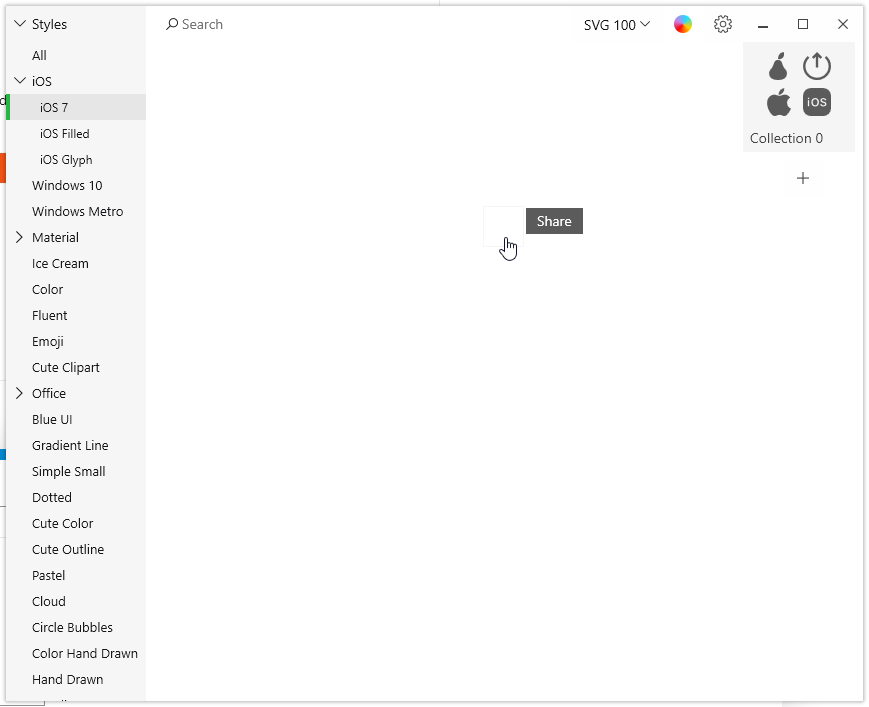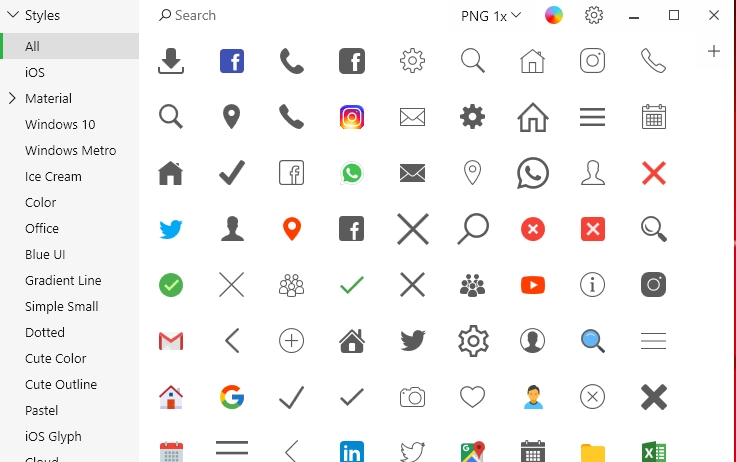Hi!
Icons do not appear in the program window.
There is only information in the program window:
“Nothing Found
Please tell us the icon you need, and we’ll draw it for free.”
The program installed on the SSD.
The program installer downloaded from the website.
My system:
Windows Pro 10.2004.19041.388 x64
Hi!
This app issue can happen due to the fact that the antivirus blocks app elements. Please try deleting the app, turn your antivirus off and then download and install the app from Microsoft Store. If that doesn’t work, please set the app as an exception for your antivirus or delete it at all.
If you are using Microsoft Security, you can find more info on how to add the app into the exceptions here: https://support.microsoft.com/en-us/help/4028485/windows-10-add-an-exclusion-to-windows-security
To add an exception to Windows Defender in Windows 10, please do the following:
- Open Windows Defender Security Center;
- Click on the Virus & threat protection icon;
- Click on the link Virus & threat protection settings;
- Scroll down to Exclusions and click on the link Add or remove exclusions.
If the instructions above wouldn’t help, try to run the app as Administrator, this should do the trick 
Hi Eugenia!
Unfortunately, icons do not appear - installation by the installer and from the Windows Store and as administrator.
Windows Defender is disabled. I uninstalled Eset Internet Security. Program installed on another computer - icons do not appear.
It is difficult for me to diagnose the cause of failure. Previous versions worked ok.
I’m sorry that the issue still persists!
Please send us a screenshot showing the full path to the app folder where the database is located. It can be so that there’s some issue with the path name - for example, if it contains Cyrillic symbols or extra gaps, the Windows app wouldn’t recognize it.
The path to the folder should look like this:
C:\Users\{userName}\AppData\Local\Icons8\Pichon\Db
Thank you!
Hi!
The program installs correctly. My language version of Windows 10 - Polish.

After starting the program the following image is displayed (The “Request Icon” key is not working):

I am having the same problem after taking the update this morning?
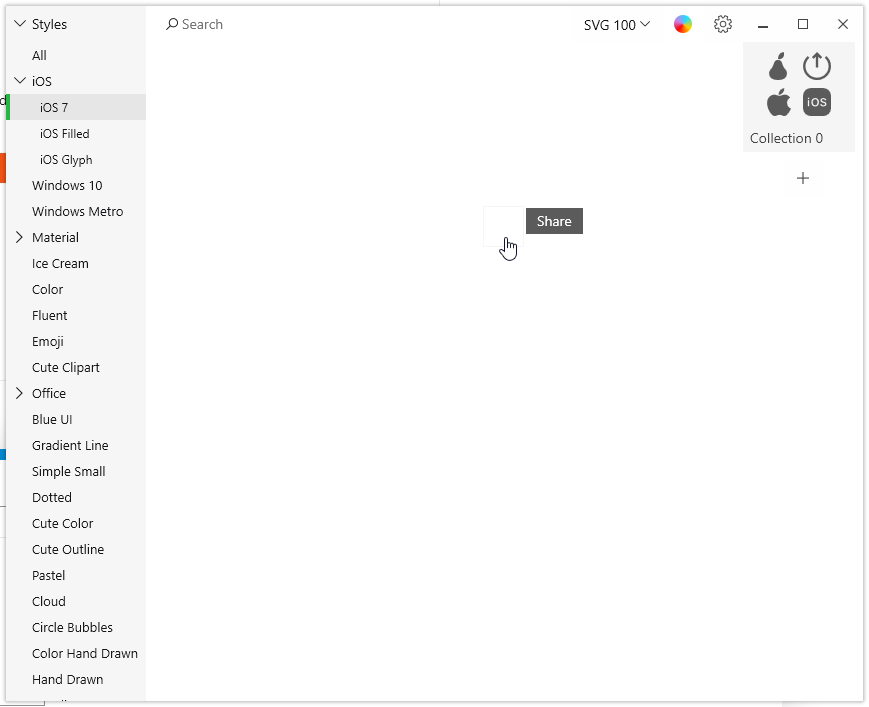
Reinstalling fixed. Painful. But least up and running again.
1 Like
Glad to hear that the app is up now! Please try to use the instruction above if the issue appears again. Generally downloading the app from Microsoft Store, putting it into the antivirus exceptions and running it as Administrator helps in most cases.
Did you take all the actions from the instruction above? We still couldn’t reproduce the issue on our side so it’s hard to say what exactly is not working here.
I can advice to delete the app again, clean the temporary files using any cleaning software, and then install the app from Microsoft Store one more time. Please also make sure that the antivirus is switched off or the app is added into the exceptions. The database is fine, so I’m afraid the suggested solution is the only we can have here.
Hi Eugenia
Unfortunately, it doesn’t work. I did all the recommended actions - disabling Windows Defender, uninstalling the antivirus, thoroughly uninstalling Pichon (Revo Uninstaller), installation of applications from Microsoft Store, clearing the temporary files.
I installed Pichon 8.0.0.0 - it works correctly - icons appear in the program window.
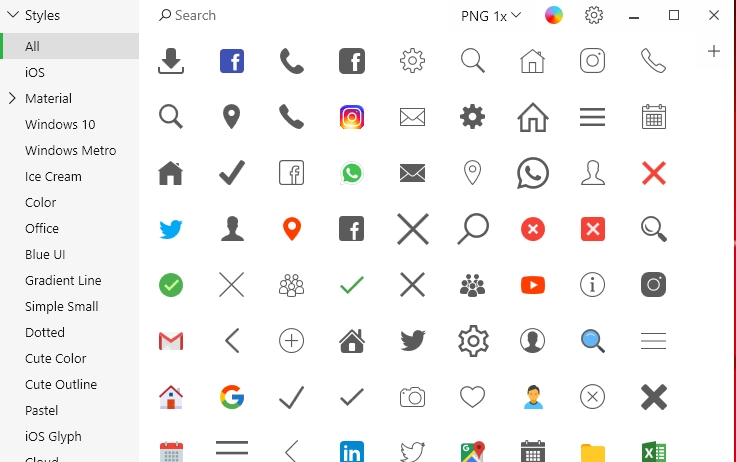
File details - Pichon version 8.0.0.0: